What brings the ‘new’ Microsoft branded Shopify Connector to Dynamics 365 Business Central?
Finally! After waiting half a year since its initial announcement, the native Shopify connector for Business Central (BC) was released on the 26th of May. Read Mike Morton’s blog, (general manager at Microsoft) about the new release.
Microsoft acquires Shopify solution from Belgian ISV Scapta
When Microsoft announced this product in October 2021 at Directions EMEA in Milan, the plan was to deliver the Shopify native connector on the market in January 2022. At that time, everyone in the business thought Microsoft worked together with Shopify to develop a brand new integration for Microsoft Dynamics 365 Business Central. It was a big surprise for us when the news came out that Microsoft had acquired an existing solution, coming from the Belgian ISV company Scapta. At that time, Scapta had been providing their own “Scaptify” connector to their customers for several years already.
New competitive solution for Tinx-IT
In our previous blog about the native Shopify connector, we said that we would come back to you when the native Shopify connector would be available. So, here we are 😊.
As you might know, the new Shopify integration solution brings competition to our existing solutions. Our core business since 2012 has been “e-commerce connectors”. Starting with integrations only for Magento and Microsoft Dynamics NAV (nowadays Business Central). Since 2018 we’ve expanded our product portfolio with standardized integrations for Shopify, WooCommerce, MplusKASSA, CloudSuite, Shopware and ChannelEngine.
Based on the 350+ previous projects we’ve delivered, we have extensive knowledge of best practices, insights into requirements and an understanding of the complexity of integrations. Besides that, we know which typical risks exist during a project. We have embedded all this experience into our software solutions to give our customers the best integration experience possible.
In this blog, we will objectively review the ‘new’ native Shopify connector as much as possible.
This blog is based on the following resources
– Testing the solution in our own BC20.1sandbox, based on default BC
– Yammer channel about Shopify Connector (Microsoft account required)
– Blog Roberto Stefanetti (Microsoft MVP)
– Webinar DKWC045 Introducing Shopify for Business Central (organized by Microsoft)
– Input from existing customers, prospects who are now using the Scapta Shopify connector and want to switch to the Tinx Shopify connector
– Microsoft AppSource
The approach for our analysis can be found below
– Review of the published roadmap and some questions and remarks based on behalf of our own Shopify solution and e-commerce integration experience
– Results of our own tests
– General feedback from customers and prospects
– Services around the implementation of Shopify integration
– Findings and conclusions
Embedded functionality in the Shopify connector
First of all, the Microsoft Shopify Connector is only available for Microsoft 365 Business Central SaaS edition, whereas the Tinx Shopify connector is compatible with Microsoft Dynamics Business Central On-premises editions and SaaS edition. So, if you are looking for a Shopify connector to integrate your Shopify webshop with your BC on-premise edition, you can skip the Microsoft Shopify connector.
Below you will find the list of capabilities included in the connector.
Source: Microsoft roadmap website
From this list of capabilities, we’ve added multiple remarks in relation to our own Shopify integration solution: The Tinx Shopify connector
Support for more than one Shopify shop
- Each shop has its own setup, including a collection of products, locations used to calculate inventory, and price lists.
Bi-directional synchronization of items or products
- The connector will sync images, item variants, barcodes, vendor item numbers, extended texts, and tags.
- Export item attributes to Shopify.
- Use selected customer price groups and discounts to define prices exported to Shopify.
- Decide whether items can be created automatically or only allow updates to existing products.
Note of Tinx: you can only synchronize one image per item. It is not possible to assign multiple images per item. On item variant level, it is impossible to assign images at all, meaning that you’re stuck with the one image from the main item for variants.
Synchronization of inventory levels
- Choose some or all of the available locations in Business Central.
- Update inventory levels on multiple locations in Shopify.
Note of Tinx: it is impossible to use a formula to calculate the stock. Almost all of our customers use a formula, like for instance: Inventory minus Qty. on Sales Orders
Bi-directional synchronization of customers
- Smart-map customers by phone and email.
- Use country-specific templates when creating customers, which helps ensure that tax settings are correct.
Import of orders from Shopify
- During the import, you can automatically create customers in Business Central or decide to manage the customers in Shopify.
- Include orders created in other channels, such as Shopify POS or Amazon.
- Shipping costs, gift cards, tips, shipping and payment methods, transactions, and risk of fraud.
- Receive payout information from Shopify Payments.
Note of Tinx: it is impossible to assign specific number series to the orders in the different sales channels
Easy tracking of fulfillment information
- Optionally choose to write item tracking information from Business Central into Shopify.
Note of Tinx: we could not find anything in the setup to send sales shipments with tracking info to Shopify
The online help documentation is extensive and complete (yes, we know we can learn from this 😊). Click here for the manual
Our testing scenarios
Many of our customers are starting with a new Business Central environment while already owning an existing webshop like Shopify. In such an example, they want to bring in data into BC from their Shopify environment. We’ve tested these scenarios to see what’s possible.
Download existing products from Shopify into Business Central
We have created five items in Shopify. These five items are active and have enough inventory. One item contains an option with four variants.
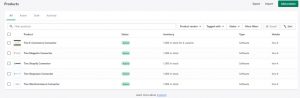
We have enabled the parameter ‘Create new items’ in the webshop setup. When we press the synchronization ribbon, data is downloaded in table Shpfy Product (30127), but only the last item is automatically created in BC:
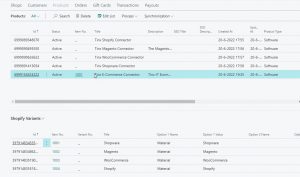
If we check the created items in BC, the following stands out:
![]()
- Unit Price is empty
- All variants are given the same name without an apparent reason, in this case: Tinx e-commerce connector
- Parent Item has the same Item No as the variant
If we press ‘Sync Product Images,’ we can wait all we want, but nothing happens. The system is doing something, but no images appear on the Item page. Also, no visible error explains the lack of downloaded images.
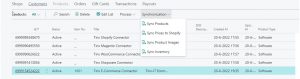
Downloading registered customers into BC
In the Shop card, we have enabled the field ‘Auto Create Unknown Customers.’ With this setting turned on, we expect newly downloaded customers from Shopify to get their own new and unique customer card in BC.
See the following screenshots:
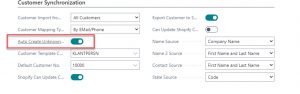
We’ve created one customer in Shopify.
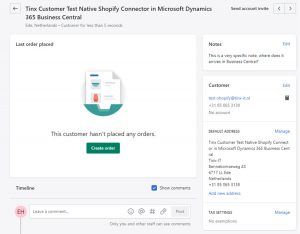
We’ve activated ‘Start Customer Sync’ on the Customer page.
The result is as follows: data is downloaded into the table, but the BC Customer No. stays empty, so no Customer Card is created. We are not able to create the customer card in any other way. There is no option available.

Also, we have noticed that the Shopify tags are empty in the fact box:
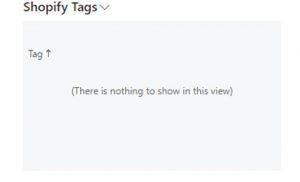
Import one order into BC
We have created one order in Shopify:

If we want to download the order into BC, we have to fill in the page below.
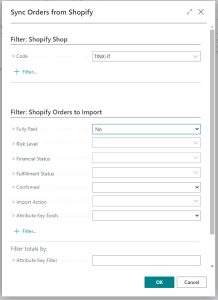
After that, we get the error message below. It seems like the weborder isn’t created at all in BC. The solution offers no meaningful log information or troubleshoot functionality to find and fix the problem. In general, it feels like a black box.